August 30, 2023
Onshape vs Fusion 360: A Comprehensive Comparison
READ TIME: 9 MINS
Onshape vs Fusion 360 – Comparing The Top Cloud CAD Solutions
Autodesk’s Fusion 360 and PTC’s Onshape are both impressive CAD programs that offer CAD cloud features and cater to a wide range of users, from hobbyists to professionals. Each program excels in its own unique way.
In this article, we will meticulously compare Onshape vs Fusion 360, examining various aspects such as usability, features & functions, pricing & licensing, and ultimately determining which one suits your specific needs. But before we delve into the details, let’s take a step back and gain a broader understanding of each program’s history and capabilities.
Click to jump to section
Tap to jump to section
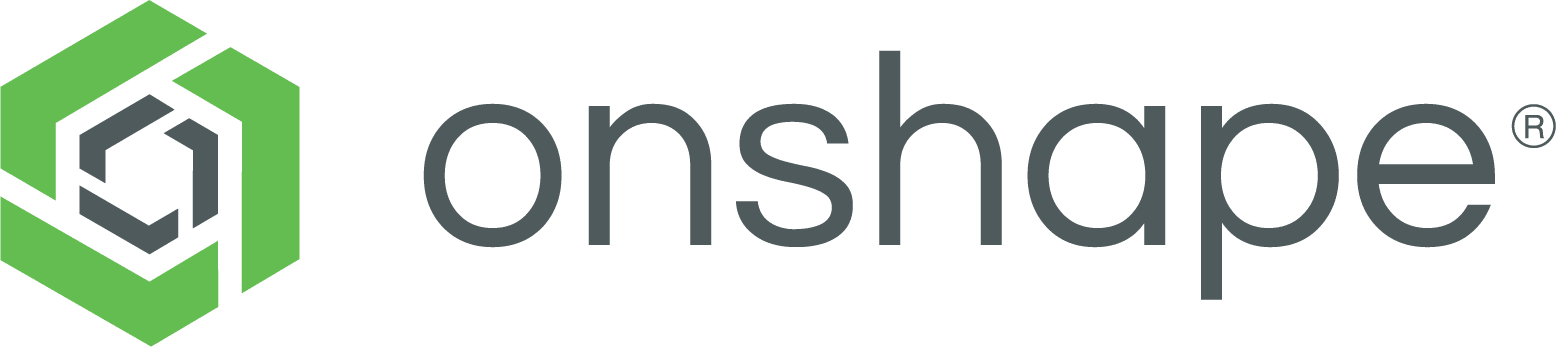
Developed by Onshape Inc., which was later acquired by PTC Inc., Onshape is a cloud-native product development platform that combines CAD (Computer-Aided Design), data management, and collaboration tools. Unlike Fusion 360, Onshape provides a fully cloud-based approach to product design and development, allowing teams to collaborate in real-time from any device and location.
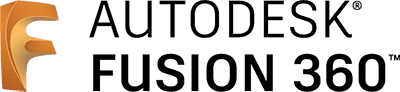
Fusion 360 is also a cloud-based 3D CAD, CAM, and CAE tool developed by Autodesk. It’s designed for product design and engineering, combining industrial and mechanical design, simulation, collaboration, and machining in a single package. The software is used by professionals, hobbyists, and students to design, test, and fabricate products. Fusion 360 also has tools that Onshape doesn’t have, namely computer-aided manufacturing (CAM), native simulations, and electronics design.
Usability
While Onshape and Fusion 360 possess unique user interfaces (UI) and layouts, they share distinct similarities. Let’s dive into the layout and user interface of each CAD program, exploring the features that set them apart and the elements they have in common.
Onshape Usability:
Onshape’s user interface is designed to be user-friendly and highly intuitive and modern, although it can appear slightly overwhelming if you’re new to CAD. Once you log in, you have the option to open a project or organize your projects into folders. When you enter a project, there are two main areas where you’ll work on your models: the Part Studio and the Assembly.
Upon opening a project, you’ll find yourself in the Part Studio with the design toolbar at the top. The top bar contains the tools relevant to your current stage in the design process, whether it’s sketching or 3D editing. When you’re not actively sketching or using any other specific modeling tool, you’ll see the generic 3D modeling tools available at the top, such as Chamfer, Shell, Loft, Extrude, and more.
Switching to the “Assembly” tab allows you to build, connect, and assemble mechanisms or a collection of Part Studios. In this tab, you can import models, including the Part Studios you’ve designed or other models from Onshape’s public libraries. Additionally, you can utilize the various Mate tools provided on the top bar to easily assemble different models. These tools define constraints and motion features like Fasten Mate or Revolute Mate, enhancing the flexibility of your designs.
Image courtesy of onshape.com
Fusion 360 Usability:
Fusion 360’s user interface may appear a tad dated and old fashioned, but its features are anything but. When launching Fusion, you’ll find yourself in the default workspace designed for creating intricate designs. Here, your modeling tools are conveniently organized into sections located along the top toolbar. These sections encompass Solid, Surface, Sheet Metal, and under each category, you’ll discover sub-sections brimming with specialized tools. Take, for instance, the Assemble, Construct, and Inspect groups, which offer capabilities for measuring, analyzing, and importing.
And let’s not forget the individual editing tools like Fillet or Shell, residing within these groups. Now, if designing isn’t your sole objective, fret not! Fusion 360 presents a range of alternative workspaces to suit your needs. Whether it’s Generative Design, Render, Animation, Simulation, Manufacture, or Drawing, each workspace houses its own array of efficient tools.
Unlike the Design workspace, which boasts multiple categories, the other workspaces possess singular main categories complemented by various sub-groups. This design choice showcases Fusion’s emphasis on 3D modeling as its flagship domain, boasting an extensive suite of features. For those seeking a swift path to accessing files and documents, simply click the “Show Data Panel” button situated to the left of the Fusion interface. This nifty feature enables seamless navigation and quick access to projects, libraries, samples, collaborative ventures, pinned items, and all your valuable creations stored effortlessly in Fusion’s comprehensive cloud.
Image courtesy of autodesk.com
Features & Functionality
While Onshape doesn’t have quite as many tools as Fusion 360, they have their fair share of features and unique differences. Below is a list of some of their most useful and distinct ones.
Onshape Features & Functionality:
Onshape offers a range of powerful and intuitive tools that make design a breeze. Let’s dive into some of the key features:
- Real-Time Collaboration & Design: Onshape revolutionizes the CAD process by harnessing the full potential of cloud architecture. Unlike traditional file-based CAD systems with their fragile file references and cumbersome check-in/check-out procedures, Onshape provides a dynamic multi-user environment. Designers, internal teams, customers, and external partners can seamlessly access, collaborate, and work simultaneously in real-time, from the initial idea to the final product.
- Sketch tools: Sketching is at the core of Onshape’s design process. With a variety of sketch tools, such as lines, rectangles, polygons, circles, and text boxes, you can bring your ideas to life. Not only can you create these sketch features easily, but you can also use constraint tools to align and position them accurately.
- 3D modeling tools: Onshape provides a comprehensive set of 3D modeling tools for transforming your sketches into fully realized parts. Features like extrude, revolve, sweep, and loft allow you to shape and manipulate your designs with precision. And for more advanced users, Onshape offers additional tools like curved patterns, composite curves, helixes, and even sheet metal modeling.
- Custom features: What sets Onshape apart is its ability to incorporate custom features and parts created by other users. Say goodbye to reinventing the wheel! You can simply add pre-modeled parts, like gears, from the public libraries or shared designs. Onshape even goes a step further by offering a custom scripting language called FeatureScript, empowering users to create and share their own unique features.
- Assembly tools: Onshape’s Assembly studio is where the magic happens when it comes to joining parts and creating complex assemblies. With a range of assembly tools like fasten mates, revolute mates, and planar mates, you can assemble your design components with ease. And thanks to the motion mates feature, you can preview and fine-tune the motion of your assembly, allowing you to visualize how your design will move and function.
- App store: Need additional functionality? Onshape’s app store has got your back. You can enhance your design experience by downloading plugins or apps tailored to your specific needs. Looking to perform simulations? Test your models’ strength? Onshape’s app store has a variety of options to choose from.
Image courtesy of onshape.com
Fusion 360 Features & Functionality:
Now, let’s dive into some of the remarkable features and functions that Fusion 360 has to offer:
- Create tools: The Create toolbar provides a wide range of tools for crafting impressive 3D models. From fundamental commands like extrude, revolve, sweep, and loft to instant-modeling tools such as box, cylinder, pipe, and sphere – Fusion offers incredible versatility. Additionally, you’ll find options for sketching, embossing, pattern making, mirroring, and more.
- Modify tools: Need to make quick edits to your 3D models? The Modify toolbar has got you covered. It offers tools for scaling parts, creating fillets, chamfering, shelling, splitting, assigning materials, and colors, ensuring seamless modifications to your designs.
- Inspect tools: Accurate measurements and thorough analysis are important aspects of any project. With the Inspect toolbar in Fusion 360, you can easily gauge and analyze your parts. It provides tools for measurements, curvature comb analysis, zebra analysis, draft analysis, and identifying centers of mass, as well as checking for any interferences between models.
- Sketch tools: Sketching is a fundamental component of Fusion 360, and it excels in this area. The top toolbar reveals an array of sketch tools, including lines, circles, polygons, splines, tangents, offsets, and more. Once your sketch is complete, you can seamlessly transition to using Create tools to transform them into mesmerizing 3D models.
- Simulation tools: If you need to test the structural integrity of your models, the Simulation workspace in Fusion 360 is your go-to. It offers a plethora of simulation tools, enabling you to carry out static stress tests, electronics cooling analysis, thermal tests, thermal stress simulations, event simulations, and more. With these simulations, you can optimize and fine-tune the structure of your models.
- Render tools: In Fusion 360’s Render workspace, you can elevate the visual appeal of your models. Unleash the power of Fusion’s rendering tools to create stunning visuals by adjusting colors, materials, textures, and even adding decals. Take control of your render settings to achieve models that are visually captivating and meet your exact requirements.
- Animation tools: The Animation workspace empowers you to bring your models to life through captivating animations. Transform objects or explode assemblies to showcase the intricate structure and functionality of mechanisms or part assemblies. Once your animation is complete, you can “publish” it and save the final video. While Fusion 360’s animation features are suitable for small presentations and videos, they may not match the capabilities of more specialized software like Blender or KeyShot Animation.
Image courtesy of autodesk.com
Pricing & Licensing
Fortunately when comparing Onshape vs Fusion 360, both hobbyists and students have the option to use either CAD program for free with the available free plan. While this plan may have fewer features compared to the paid versions, it still offers valuable functionality. Additionally, let’s discuss the various license types for each program to ensure you make an informed decision.
Onshape Pricing & Licensing:
Onshape has a traditional subscription based model with 3 standard commercial plans featuring different functionality tiers:
- Standard: $1,500/yr
- Professional: $2,500/yr
- Enterprise: Varying costs plan featuring all functionality.
- Onshape offers a completely free non-commercial version for hobbyists & students
Fusion 360 Pricing & Licensing:
Fusion 360 offers flexible pricing from month to month to annual plans, as well as a large assortment of paid extensions to further enhance the functionality if you require a little more than what is out of the box.
- 1 Year Term: $545/yr
- 3 Year Term: $1,635/yr
- Month to Month: $70/mo
- Fusion 360 additionally offers a completely free version for hobbyists, students, and qualifying start-ups!
Onshape vs Fusion 360 – Final Thoughts
When comparing Onshape vs Fusion 360, both present a range of pros and cons, each with its unique characteristics. Fusion 360, while packed with a plethora of features and applications, could use some improvement in terms of interface, as it is perceived to lack the same expansive assortment of assembly tools found in Onshape.
Conversely, Onshape boasts a notable selection of sketch and assembly tools but may be seen as lacking in extra features and workspaces that can extend its utility beyond 3D modeling. Considering the overall package, if your primary aim centers around 3D modeling and assemblies, Onshape would likely be the preferred choice.
Onshape vs Fusion 360 – Side by Side:
| Onshape | Fusion 360 |
|---|---|
| While Onshape is free for hobbyists and education, it’s significantly more expensive for commercial use | Fusion 360 is very affordable for commercial use and free for startups and education |
| Onshape boasts a very modern, intuitive and easy to use interface | Fusion 360 has a very dated interface with a much steeper learning curve |
| Onshape lacks CAM, simulation (out of the box) and electronics design | Fusion 360 offers excellent capabilities outside of modeling including simulation, CAD/CAM functionality, 3D printing and basic animation |
| Onshape is completely cloud-based, allowing real-time collaboration & design | Fusion 360 follows traditional CAD software and only offers cloud-based saving/collaboration |
While Onshape is free for hobbyists and education, it’s significantly more expensive for commercial use
Onshape boasts a very modern, intuitive and easy to use interface
Onshape lacks CAM, simulation (out of the box) and electronics design
Onshape is completely cloud-based, allowing real-time collaboration & design
Fusion 360 is very affordable for commercial use and free for startups and education
Fusion 360 has a very dated interface with a much steeper learning curve
Fusion 360 offers excellent capabilities outside of modeling including simulation, CAD/CAM functionality, 3D printing and basic animation
Fusion 360 follows traditional CAD software and only offers cloud-based saving/collaboration
Interested in giving Onshape a try for yourself? Learn more or start your 14-day free trial now!
Links to Other Pages
- PTC Creo vs Fusion 360: Compare the features and capabilities of PTC Creo and Fusion 360 to find the best CAD solution for your needs.
- Discover Innovating 3D Design – Onshape Cloud CAD: Discover how Onshape’s cloud-based CAD platform revolutionizes 3D design.
- Blender vs Fusion 360: Dive into our detailed comparison of Blender and Fusion 360 to understand their strengths and differences.
- Onshape Trial – Give it a Test Run!: Try Onshape for yourself with a free trial and experience its powerful features firsthand.
- Onshape Features – See How It Works!: Explore the key features of Onshape and see how it can enhance your design process.
TriStar Digital Thread Solutions welcomes questions. Feel free to CONTACT US if you can’t find what you’re looking for, or call us at 800-800-1714






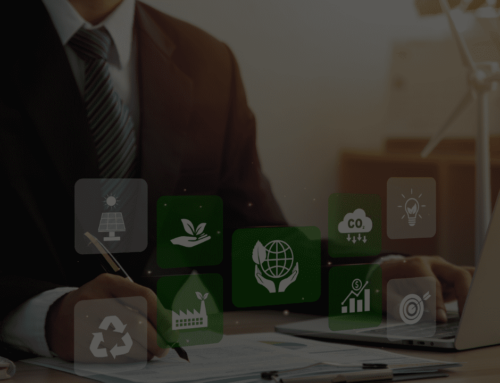





Leave A Comment